You had me at "SET DEVMGR_SHOW_NONPRESENT_DEVICES=1" (Environment variable to tell Device Manager to really show them all)
robmiles.com - Using the Proper Kinect USB Drivers
"I’ve been playing with the Microsoft Kinect SDK and I really like it. The speed with which it snaps on to people and tracks them is really impressive. However, I did have one bit of fun and games when I installed it. Like loads of other people I’ve been using other drivers with the hardware and although some of these have uninstall behaviours they don’t always get rid of the device drivers themselves. This can lead to problems when you try to install the “proper” drivers and the old ones load up and get in the way. So, to get rid of the Kinect drivers you can do this before you install the Microsoft Kinect SDK. First perform the uninstall on all the previous drivers. Now you need to get rid of anything left lying around:
Open up a new command prompt running in Admin mode. The best way to do this is to click the Start button, type CMD into the search box and then hold down CTRL+SHIFT and press Enter. If you get this right you will be rewarded with a User Account Control dialogue box warning you that you are about to do something vaguely dangerous. Click OK.
Now, in the command box give the command:
..." [GD: Click through for the rest... Didn't want to leach all his traffic, etc]
I've known about Device Manager's "Show hidden devices" for forever, but not that environment variable. On my Win7 x64 box that variable makes a huge difference in the devices shown...
Before (even with Show Hidden Enabled):
After:
See what I mean? Wow...
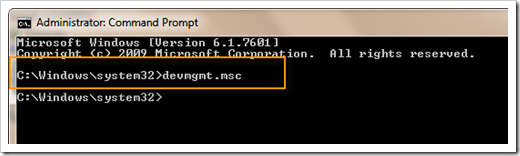
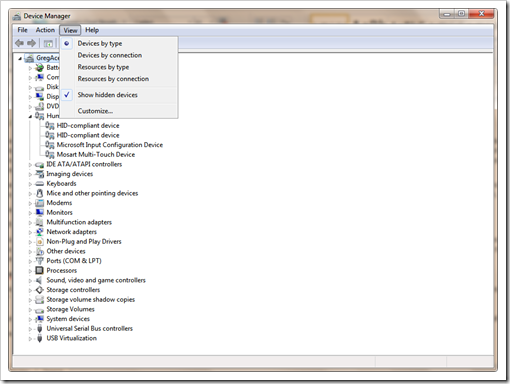
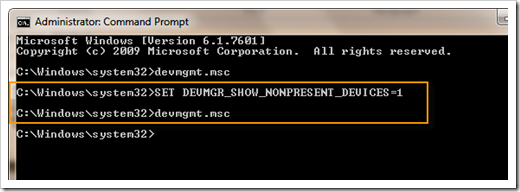
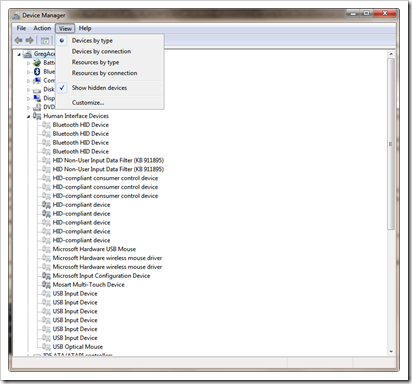




No comments:
Post a Comment